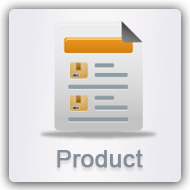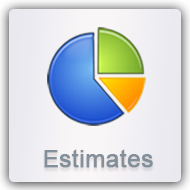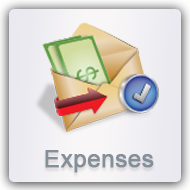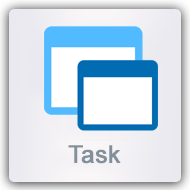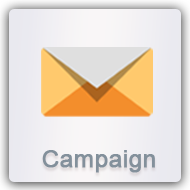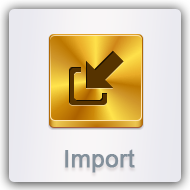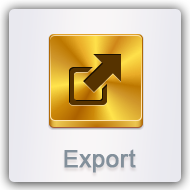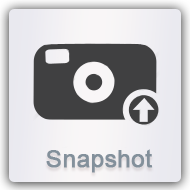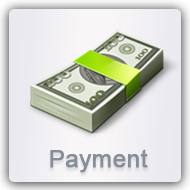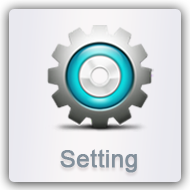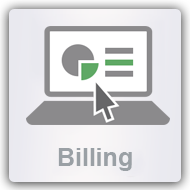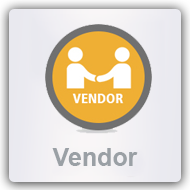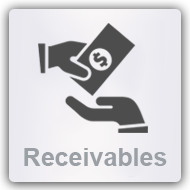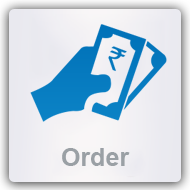Bahaquote provides additional help through this page which makes you aware of the overall functionality of the estimate software available here at Bahaquote. All steps pertaining to the successful creation of estimates are explained in detail. Here you will be assisted on how to send estimates through the online estimate software and view them in the list option, edit estimates and convert to sales order, add new product, quantity, discounts, or cancel the details entered.
The free online estimate software, features a product catalog with server configuration and cloud accounting which is secure and user-oriented. Get in touch with our sales representatives, ready to help you at any hour to assist you further with your queries. Reach us at 909-634-3900.
Enter company by selecting from the drop down list that is shown. In the subject, select credit amount, estimate stage (if not in the drop down list, you can add a stage on click add (+) button), select term (if not in the drop down list then you can add term on click add (+) button), select expiry date.
All estimates created will display on the Estimate List page where the user can select the ‘Search By’ criteria and enter search text, the stage it is in and search for already created estimates. Also click on the edit estimate button to make changes to the details already entered. You can change status by clicking on ‘Convert to Sales Order’.
Click on product to select new product. On selecting from the drop down menu, the user will be able to add product code, quantity, price, discounts and get the sub total. Click on add product button or cancel to reset the form and add again.
Click on configurable product to select the relevant product from the drop down list.
Expenses done for a particular estimate are added from the add expense button. Set default terms and conditions and view those in the space provided. Save and send estimate and also preview the print friendly estimate likely to be sent to the client.
On click save and email button you will be redirected to the window from where an email to the client is to be forwarded. Attachment files can also be attached using direct upload and/or choosing from Library.
By clicking, you will be redirected to the page from where a client can accept or deny the quote.
On Click Preview & Print Button. This is read only format for preview and printing purposes.
On Quote list there is a link under change status. Click “convert to Sales Order” to convert the quote into a sales order. As you click to convert, the record will no longer display on the quote list and will be visible on the sales order list.