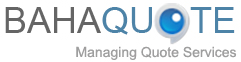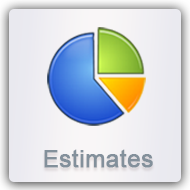Bahaquote help is your online resort to all software and account related queries and questions regarding new account registration, login information, menu options, CMS, Add/Modify product list, quote generation, adding product to quote, access to sales order list, on click edit data support and further assistance on quoting software package, its pricing and benefits.
Our sales representatives are happy to help you on any of the FAQ’s given below.

Add estimate :

Enter company by selecting from the drop down list that is shown. In the subject, select credit amount, estimate stage (if not in the drop down list, you can add a stage on click add (+) button), select term (if not in the drop down list then you can add term on click add (+) button), select expiry date.

Estimate list :

All estimates created will display on the Estimate List page where the user can select the ‘Search By’ criteria and enter search text, the stage it is in and search for already created estimates. Also click on the edit estimate button to make changes to the details already entered. You can change status by clicking on ‘Convert to Sales Order’.

Add create estimate with new product :

Click on product to select new product. On selecting from the drop down menu, the user will be able to add product code, quantity, price, discounts and get the sub total. Click on add product button or cancel to reset the form and add again.

Add create estimate with configurable product :


Add create estimate with expense:

Expenses done for a particular estimate are added from the add expense button. Set default terms and conditions and view those in the space provided. Save and send estimate and also preview the print friendly estimate likely to be sent to the client.

Save & e-mail quote to client :

On click save and email button you will be redirected to the window from where an email to the client is to be forwarded.
Attachment files can also be attached using direct upload and/or choosing from Library.

Email received by client :


Preview and print estimate:


Convert estimate to sales order :

On Quote list there is a link under change status. Click “convert to Sales Order” to convert the quote into a sales order.
As you click to convert, the record will no longer display on the quote list and will be visible on the sales order list.